Navneet Singh Chauhan is a digital marketer by profession and a writer by heart. He cares for the nation and the world. Vasudhaiva Kutumbakam
Featured Posts
Sunday, October 16, 2011
Friday, October 14, 2011
Love Quote - Beautiful Eyes by Navneet
LOVE QUOTE:
A thousand splendid Suns, a million Moons, a billion twinkle Stars are nothing in front of your two beautiful eyes.
- Navneet Singh Chauhan.
Image Courtesy - Graphichive
More Love Quotes by Navneet at - Love Quotes
If You Enjoyed This Post Please Take 5 Seconds To Share It.
Wednesday, October 12, 2011
Motivational Quotes: Success by Navneet
Labels:
Inspirational Quotes,
Motivational Quotes,
Quotes
Spiritual Quote - Temple by Navneet
Motivational Quote - Dreams by Navneet
Labels:
Inspirational Quotes,
Motivational Quotes,
Quotes
Tuesday, October 11, 2011
Love Quote - Platinum Pen by Navneet
Sunday, October 9, 2011
How to Open/Manage Multiple Facebook Accounts in same browser?
This post talks about "How to open/manage Multiple Facebook, Gmail, Twitter, Yahoo mail, or any other services in same browser (Google Chrome) at the same time. "
We have taken Facebook as an Example to better detail the things.
DISCLAIMER: Facebook terms of use says, "Please be aware that managing multiple accounts is a serious violation of Facebook’s Terms of Use. If we determine that an individual has more than one account, we reserve the right to terminate all of their accounts."
We at Tic Tech Tips also abide to Facebook Terms of Use. And this post is dedicated to those guys who use/share a Computer. ex. College students living together in hostels.
so, Follow the steps below to open multiple Facebook or other accounts in Google Chrome at same time.
1. Open Google Chrome Browser.
2. Click on Settings Icon at top right side of browser. (as shown in pic)
| Google Chrome Settings Icon |
3. Click on "New Incognito Window"
(Alternately Skip step 2 and 3 by pressing Control + Shift + N to open a New Incognito Window)
4. You can now enjoy Multiple Facebook or any other accounts like Gmail, Yahoo Mail, Twitter etc. One in Normal Window and other in Incognito window.
Alternately
1. Open Google Chrome.
2. Log in-to Facebook Account (Account No. 1)
3. Right click on Facebook Icon.
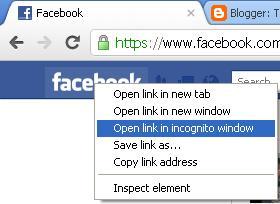 |
| Opening a Link in Incognito Window in Google Chrome |
4. Click on "Open Link in Incognito Window" as show in above pic.
5. Log in to your another Facebook Account in New Incognito Window and Enjoy both accounts together.
Hope this to enhance your web experiences.
You Might Also Like
Regards,
Founder - Tic Tech Tips.
If You Enjoyed This Post Please Take 5 Seconds To Share It.
Labels:
Facebook,
Tech-Tips,
Tricks and Tips
Subscribe to:
Comments (Atom)





