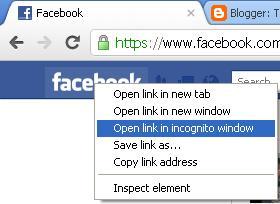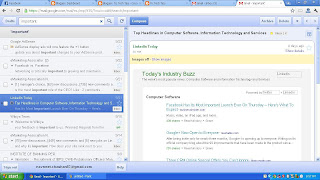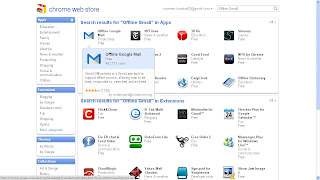All you ever wanted to know about Facebook Timeline....
Facebook with almost 800 Million users is a social networking giant and what makes this giant sustain and grow bigger day by day is it's the way it has evolved and changed with time.
Probably the best update in past brought by Facebook was the "Like" feature introduced back in February 2009. Since then many good features where added like "Facebook Questions" in July 2010 (beta edition). "Facebook Places" in August 2010.
Recently Facebook also gradually rolled out changes which were opposed by many and was not welcomed by most of it's users.
Specially the farewell to options which were used to short News Feed like shorting of News-Feed by Status Updates, photo's, links, etc and two separate options, "Most Recent" and "Top Stories" on Homepage. This was replaced by "Top Stories" since you last checked in Facebook and "Most Recent" got little down. Shorting of News-feed by status updates, photo's, links is no more but shorting of update's by friend's was introduced with New Facebook Dynamic "Friend-list" and yes the annoying Facebook 'Ticker". Annoying Ticker is what many called it. Well Ticker brings live instant update's of your friends activity. Also the new amazing subscriber's. (We will dedicate a special post to it)
Though many where not happy with some of these updates but gradually got used to it.
Many believe Facebook will ruin because of constant changes but the reality is these changes are making the giant sustain and grow. These changes have always pleased the variety seeking nature of human being.
Today we are going to talk about an upcoming Major change in Your profile and on your Facebook Pages. Most of you would have certainly heard about it, it's "Facebook Timeline"
Timeline profiles are already released for Facebook developers (1.1 Million people have already installed it) and Facebook plans to start rolling out gradually to its normal users since October 6th, 2011.
We are going to take a close look on this upcoming feature and what makes it most awaited update.
First this is how Facebook Timeline profile will look like. (The profile belongs to Tic Tech Tips Founder - Navneet Singh Chauhan)
 |
| Facebook Timeline - Profile. (click on image to view a larger version) |
Introspecting the elements of it. There are many new stuff and old stuff bundled in a new way. Good things first.
The Design part: Your New Facebook profile will have two parallel horizontal line's bringing the updates you have done on Faceook in reverse chronological order (From Newest to the oldest). The two column layout is very neat and clean with Timeline in Between. The Top of the profile page will have your pic covering half of the screen (Known as Cover Photo). Yeah it's your profile so you should be the hero. Facebook has taken care of it and is really impressing. Below it comes major information about you like where you work and your education, current city and languages known to you. On right of it you have a box listing thumbnail pic of 6 of your random friends and total number of friends, followed by Total Photo's you have on Facebook with thumbnail preview of your recent pic, followed by places you have been, the places which you have listed on Facebook ever in your timeline are shown. Next to it is Pages you have liked on Facebook. Clicking on all these thumbnails will open a detailed list of it like clicking on friends will open friend-list and clicking on like's will open a list of all the pages liked. Next to it is a drop down button when clicked on it, it further opens your Notes, Subscribers, Subscriptions and applications if any.
The Cover Photo: Cover Photo is a great way to share your best pic on Facebook at top of your profile apart from your Facebook profile pic. You can upload a cover photo from your existing pics in your Albums or you can add New. Currently an Issue is there with cover pics, It fails to add a pic from your existing albums as your cover photo. As the Timeline is in beta face we can understand such issues. Solution: Download the pic you want to set as your cover photo from your albums and then upload it from your computer.
Featured Post: New Facebook Timeline has two column layout with timeline in between, but you can always showcase your best posts and updates by Adding it as "Feature on Timeline". The Featured Posts will be shown as full post breaking the timeline in between and covering the full space. Have a look on the pic below. This gives you an opportunity to share best things happened in your life. To remove a featured post just click on 'Star' icon it will then be shown as Normal post and to delete or hide a post from timeline click on Pencil,
 |
| Featured post on Facebook Timeline Profile |
You can add a New Post back in Your Timeline: Once you will get Facebook Timeline Profile you will soon realize that many important events are not listed in it because probably at that point of time you were not on Facebook or was just busy to share the stuff on Facebook or just not preferred to share it. And now you wish to add it on your timeline as Facebook timeline will represent your life (just like a scrapbook) in status updates, photo's, video's and maps.
 |
| Adding an update on Facebook Timeline |
Showcase your Educational and Work Achievements: |
| Facebook Timeline Showcasing Educational Achievements |
Facebook Timeline will also showcase your Educational Achievements like "You Graduated from certain college" and "You joined certain organization". You can add an image to it too. Also you can on which date you joined Facebook. Refer the image above.
Info Tab: Facebook Profile had got an info tab. Now the info tab no more exists but info page do exists in a very new way in two column design. You can go through all important info of your friend or of yourself by clicking on "About" which is available on your timeline profile below your brief information about your work and education, city and languages known.
This is how your info tab will look like
 |
| Facebook Timeline Info tab |
New Info tab will contain briefly your "Work and Education", "About You", "Favorite Quotes", "Living" (places where you live, showcased on bing maps), Featured Pages, Family and Relationships, Contact Info.
And "History by the year". History by the Year is something new on your info tab. It will contain in brief of all your information in Timeline form representing years when you got a job, graduated etc.
Facebook Timeline and Legal Issues: A Chicago based online social scrap-booking firm timelines.com sues Facebook for copyright over the feature which reorganises updates on Facebook. The Firm requested to court to grant an immediate injunction on the Facebook’s concerned product that is still to be rolled out to public. This issues is expected to be resorted very soon but it may cause a delay in the launch of Facebook Timeline to public.
This is from us for the time being on Timeline. We will bring more on this later once Facebook rolls out it.
We expect a very positive and healthy response to this new Facebook update.
What's your say in this regards? Let us hear from you.
Regards,
Navneet Singh ChauhanFounder -
Tic Tech Tips.If You Enjoyed This Post Please Take 5 Seconds To Share It.