We at Tic Tech Tips blog on making your web experiences better. Today's post is dedicated to "Offline version of Gmail" which is recently launched by Google. Offline Gmail is available on Google Chrome Stores and works well with Google Chrome. We had some good experience with Offline Gmail and few bad too. Keep reading to know more.
At the end of post we have described "How to Install Offline Gmail"
Offline Gmail in many senses have capabilities to replace Microsoft Outlook (if you use Gmail) and here are something good about it.
1. It's really fast. Loads Faster and works well on slow internet connection. Full Gmail version has issues working with slow internet connections and this new offline gmail works quite well on slow internet connections.
2. Email Search: Offline Gmail has got a search box. You can easily search your email through this search box. Also result loads quite fast.
3. Nice user friendly Interface. It looks pretty much like Outlook and has got nice interface and easy to use.
4. Best part of it is that it needs very little space to install.
5. Synchronization with Gmail: Offline Gmail is synchronized with Gmail (online Gmail). It means all your activities on offline Gmail gets updated on Gmail when you go online. Like if you have 3 messages in your offline Gmail drafts and when you go online. These 3 drafts are automatically saved in Gmail drafts.
6. Offline Gmail can do some savings on your internet bill by bringing emails offline. You can do your stuff and synchronize data again by going online. This can save a lot for those who have time based internet bill plans.
6. Offline Gmail can do some savings on your internet bill by bringing emails offline. You can do your stuff and synchronize data again by going online. This can save a lot for those who have time based internet bill plans.
Thumbs Down
1. Unable to delete sent emails in outbox. and email will automatically delivered when you will go online.
Tip - Clear Browsing data of your browser and that email will be deleted but caution all your offline data will be lost.
2. All Gmail offline data is also lost when you delete your browser's browsing history. This is a barrier actually. Google should add one more option in clear browsing data in it's check box list it should ask about "Deleting data of Extensions"
3. When you delete an email on Offline Gmail while being offline. You get an option "Moved to Trash - Undo email" for few seconds. In case you did not do Undo and you realize later that you have deleted it by mistake you cannot find the same email in Trash. Trash shows empty. And when you will go online then it will synchronize the data hence your email will be moved to trash in online Gmail.
Tip - You can move deleted message to inbox by logging in to Gmail and checking your Trash box.
4. Gtalk not available even if you are using offline Gmail when being online. This is not actually a reason to Thumbs Down this is what we wish should be available.
Here's are few pics of Offline Gmail. (offline Gmail Gallery pics - click on images to view a larger version)
 |
| Offline Gmail - Inbox View |
 |
| Offline Gmail - Folder View |
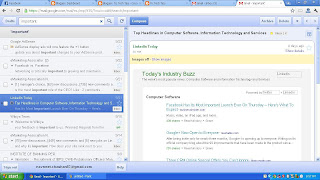 |
| Offline Gmail - Search |
 |
| Offline Gmail - Outbox |
 |
| Offline Gmail - New Email |
How to Install Offline Version of Gmail?
Follow these simple steps to install offline Gmail.
1. You must have installed Google Chrome browser on your computer/laptop. Not yet installed Google Chrome? No worries download now by visiting Google Chrome.
2. Run Google Chrome browser and Open a New Tab you will find "Web Store" at center of the page. or visit Google Chrome web store (Refer image if not clear)
3. On Chrome Store you will find some great applications. To install Offline Gmail search "offline gmail" in search box at the top.
4. You will find the offline Gmail chrome extension in first result under "Productivity" and available for Free. click on it.
5. You can see details about Gmail offline application. You may go through it and then click on "Add to Chrome". A pop window will open asking Install Offline Gmail. Click on yes to install it.
6. After Installation open a New Tab. In New Tab you will find "offline gmail" under tab "Apps". This is the place where you will find "Offline Gmail" and anytime you wish to access it just open a new tab. For first time while accessing the application it will ask you to "Allow offline Gmail" kindly allow it so that application can work.
7. Now you can enjoy "Offline Gmail"
Offline Gmail being available offline it can save your internet bills by downloading emails and disconnecting the internet and then replying to all or sending new emails and other works and then connect back to internet and synchronize it. It can save a lot if your internet bill plan is time based.
Hope this small post will be of some importance for you.
Let us hear from you.
Regards,
Navneet Singh Chauhan
Founder - Tic Tech Tips.
If You Enjoyed This Post Please Take 5 Seconds To Share It.


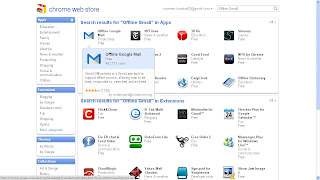


No comments:
Post a Comment